How can
we help?
Our guiding articles and videos will help you navigate smoothly through the platform.
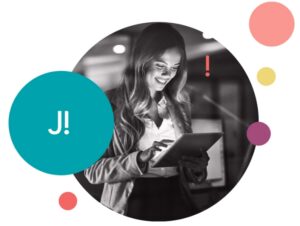
Helpful videos
How to sign up a company on Jinius
How to sign up as a self-employed individual
How to approve an invoice
How to upload a remittance file
How to set up the payment settings
How to create a Request for Tenders
How to place a bid and how to withdraw it
How to pay an invoice via Jinius
How to pay an invoice using a credit note
Getting started
-
How do I register as a company authorized representative?
At the Jinius login page, select “Sign Up“.
In the next page, fill in the required information and select “Register“.
After registering, you will receive an email to verify your email address. Click on the link in the email you received to verify your email address.
Once the email address is verified, you will be asked to set your password.
In the next step you will need to verify your phone number by inserting the code you received as SMS.
Following the verification of your phone number, you will be asked to select type of your business. Please select “My Company is a registered legal entity“.
You will then be asked to fill in the details of the Legal Entity you are setting up, and you will be assigned as the admin for that Legal Entity.
Congratulations! You have completed the process of creating your user account!
-
How do I register my company?
Please note that you will need the following documents before you can complete this process:
- Company registration details
- VAT/Tax identification numbers
- Your company’s active bank account number
- A scanned copy of your National ID / Passport.
- A board resolution that you can download and sign.
Don’t worry if you don’t have these documents in hand, you can always log back in and continue the process when you have prepared all the documents!
Once you have the required documents, click on “Get Started”
Fill in the required information shown in the form below and click Continue:
Notes:
- Registration Number starts with 1 or 2 letters, followed by 6 digits
- No country code required for VAT and TIN. e.g. 12345678X
Next, you are about to select your subscription plan.
Now you will need to upload the required documents:
- The Board Resolution that allows you to manage the Jinius account on behalf of the company.
- A scanned copy of your National ID / Passport
Once the upload has been completed, click “Continue“.
Almost there now!
For your company bank account to be validated, you will need to send us 1 EUR from your company bank account to the account shown below, using your company’s registration number as reference.
Congratulations! Your company profile has been created successfully and your account is now under review by our team.
You will be notified via email within 2 business days once there is an update on the status of your account.
-
What user access permissions are available?
Admin:
In order to see the users registered under your Company:
- Go to Company settings using the account icon on the top right corner of your Jinius homepage
- Assign Admin role to the new user in “User Role” section
The user access and permissions granted to the Admin are the following:
- View and Edit the company’s details
- View, add and delete the company’s users
-
How do I sign up as a self-employed individual (Sole Trader)?
At the Jinius login page, select “Sign Up”
In the next page, fill in the required information and select “Register“.
After registering, you will receive an email to verify your email address. Click on the link in the email you received to verify your email address.
Once the email address is verified, you will be asked to set your password
In the next step you will need to verify your phone number by inserting the code you received as SMS.
Following the verification of your phone number, please select “I’m a self-employed individual“, you will be asked to fill in your details, and you will be assigned as the admin for the Jinius account you are creating.
Next, you are about to select your subscription plan.
Please note that although, you can change your mind at any time, currently only the Basic Jinius plan is available for Sole Traders.
Now you will need to upload the required documents:
- A scanned copy of your National ID / Passport
- Either the first page of your self-employed Tax Return or an Invoice dated in the last 6 months
- IBAN Certificate
Once the upload has been completed, click “Continue“.
Almost there now!
For your bank account to be validated, you will need to send us 1 EUR from your bank account to the account shown on the screen, using your Tax Identification Code as a reference.
Congratulations! You have completed the process of creating your Jinius account!
You will be notified via email within 2 business days once there is an update on the status of your account.
Payments
-
How can I get paid?
Once your company is approved you will be able to setup your payment settings by accessing the top right user icon and choosing Payment Settings from the profile menu. There, you can setup your payment settings to be able to get paid through Jinius!
First, provide your bank account details in the form under the “Get Paid” section:
- Beneficiary Name – Your corporate bank account name
- IBAN – Your corporate bank account IBAN
Click on “Add Bank Account” and you are ready to start accepting payments through Jinius!
Note: We are currently accepting only Bank of Cyprus IBAN
-
How do I pay others?
If you’re a Bank of Cyprus client then it’s easy for you to start paying through Jinius, if not you may find your nearest Bank of Cyprus branch and become a client of the biggest bank in Cyprus to get the benefits of Jinius!
If you have a corporate account with Bank of Cyprus, then you have 2 options to pay others through Jinius!
Pay others using 1bank B2B APIs
1bank B2B APIs (Application Programming Interfaces) are tools offered by the Bank which allow an external system to access 1bank functionality directly without the need of a user.
Jinius is already integrated with the Bank’s available B2B APIs to initiate payment instructions, it just needs your authorization to be able to connect to 1bank and initiate payments directly from your bank account.
If you have a corporate account with Bank of Cyprus, then you will need to complete the Application Form for using 1bank B2B APIs.
Get familiar with the required form details and related terms and conditions of Bank of Cyprus B2B APIs by checking them below:
- Application Form for 1bank B2B apis
- Terms and Conditions of 1bank B2B APIs Service
Once you are ready to complete and sign the form, arrange a personal meeting with your Bank Relationship Officer to proceed with the application. Note that both documents should be signed in person.
We are always available to answer any questions that may arise during the completion of the form and make your application process easier.
Once you have your company UserID for B2B APIs or if your company already is using B2B APIs through another system (e.g., your ERP system), then you only need to enter your Company’s UserID in Jinius under the section “Pay Others” in Payment Settings page.
- Access ”Payment Settings” page by clicking the user icon on top right of the header in Jinius app and choose “Payment Settings” menu item.
- In the “Pay Others” section enter your company UserID (8-digit code) and click on “Connect with 1bank”
- Once you submit your company UserID you will need to proceed with the authorization by connecting to 1bank, using an account that was specified in your Application Form for using 1bank B2B APIs.
- By clicking “Authorize Connection” you will be redirected to 1bank to login and proceed with APIs authorization. You will need to accept all available API options and select the accounts you want to be able to process payment initiation through Jinius.
- Once you authorize the accounts and proceed with successful authorization, you will be redirected back to Jinius and you will be able to start paying without the need to login to 1bank for every payment.
Note: Once you proceed with the authorization action, it will be valid for 365 days. You will need to renew this every year; we will notify you when this is about to expire to proceed with the renewal
Pay others instantly without any setup
Start paying others without the need for any setup in Jinius neither in your bank account. You will just be redirected and prompt to login to your 1bank account for every payment.
Accounting / ERP Integration
-
Which services can be integrated?
There are currently two services that can be integrated with your ERP/Accounting system:
- Remittance management
- Invoice management
-
What is the benefit of integrating my system(s) with Jinius?
Remittance Management services benefits
The benefit of integrating your system with the Jinius Remittance Management offering as payer is that you can initiate payments from your ERP /Accounting system and your payment request will be sent automatically to 1bank through the Jinius platform.
When the payer selects all pending payments for a selected date range in their system, the system exports the related payments and Jinius groups them at a supplier level and automatically initiates payments in 1bank using the bank’s B2B APIs. Following the execution of the payment in 1bank, all updates will be fed back in your ERP system making your bank reconciliation process more efficient.
The benefit of integrating your system with the Jinius Remittance Management offering as payment recipient is that detailed payment information will be reflected in your system enabling you to match payment records to the relevant invoices and credit notes and simplify your cash reconciliation process.
Invoicing services benefits
Invoicing integration enables sellers to send invoices and credit notes from their ERP/Accounting system through Jinius to the buyers’ system automatically. This reduces processing time of the invoice, enables common view of the invoice status and reduces manual input errors.
Both sellers and buyers can then perform subsequent actions on the invoice/credit note such as reviewing and settling these documents directly from their ERP providing notifications of any updates to both parties.
In cases that not both parties are integrated, invoices received can be accessed through the user interface. Recipients can settle these invoices partially or fully through 1bank.
-
Which vendors offer integrations with Jinius?
There are many Jinius-ready vendors who can offer integrations with Remittance Management and Invoicing services.
Vendors who offer integrations with Remittance Management:
- Supernova – SAP BS1
- Softecon – JDEdwards
- AMS – SAP S/4HANA
- Powersoft – Powersoft365
- Dioratiki – Intact
- Talent Team / NCR – Oracle
- NetU – SunSystems
- Centrix – SAP BS1
- Cycom Business Solutions Ltd – Cycom SOFIA
- Theova UHS Enterprise Solutions Ltd – Theova ERP Suite
- SoftONE Technologies Ltd – Soft1 Cloud ER
- E-Soft – E-Soft Accounting
- Visionsoft – SAP BS1
- Xenatus Global – Microsoft Dynamics 365
Vendors who offer integrations with Invoicing:
- Datatech – mSales
- Coprime – Coprime Mobile Commerce
-
I want to integrate my system(s) with Jinius
If you would like to integrate your system(s) with Jinius, please send us an email at help@jinius.com.cy mentioning the IT vendor of your system, and we will get in touch with you for the next steps.
Get in touch
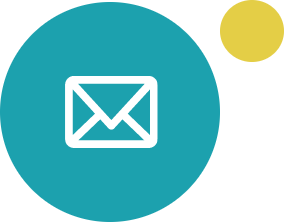
help@jinius.com.cy
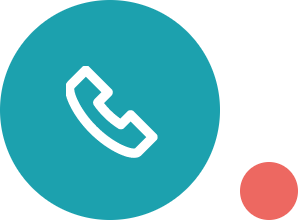
Telephone number
+357 22 363300
Mon – Fri (8:00-17:00)
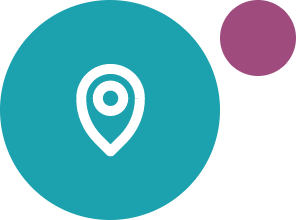
Address
Jinius
135 Demetri Stavrou,
2224 Latsia, Nicosia Cyprus
Did not find an answer?
Drop us a message and our dedicated support team will get back to you shortly.
